You have a collection of images and you want to showcase them at a single place in your WordPress site. No need to hassle, WordPress introduced an outstanding feature of “Build-in image gallery”. You can use this feature and add beautiful Image gallery in your site. This feature will help you to show your images in the form of grid either in page or in post and Create gallery.
How you can Create gallery with build in feature of WordPress ?
For that just edit your page/post and click on “Add Media” button.

You’ll see a popup, either you can upload a fresh collection of images from computer or you can directly select images from library.
After selecting images click on “Create Gallery” link available in top left side of the popup, here you can add “Caption”, “Alt Text” and “Description” of image. However this is optional.
After that click on “Create a new gallery” button in right bottom of popup.
As soon as you click on that button. You’ll see “Gallery Settings” option.
Here you’ll also find these options :-
Link to:
In this you have to select “Media File” option, so that when a image is clicked it will show it on screen.
Columns:
Here you can decide how many columns you have to show in your gallery, It totally depends on your need and number of images you want to show.
Random Order:
Whenever you refresh the page, this option will change the position of image randomly.
Size:
Here you can choose the size of image you want to show on your page.
Once you have done with these options you can click on “Insert gallery” button.
This will show images in the editor by removing image uploader popup.
Now you can publish your page/post and can see gallery.
In these easy steps you can create multiple gallery in your site in different page.
Final Words – Thanks for reading our post, If you have any query related to this post or any WordPress query then feel free to write it in comment box or you can contact us at our Support Forum.
Read More –


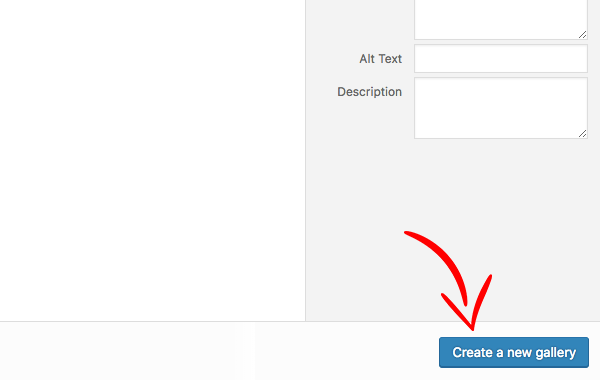
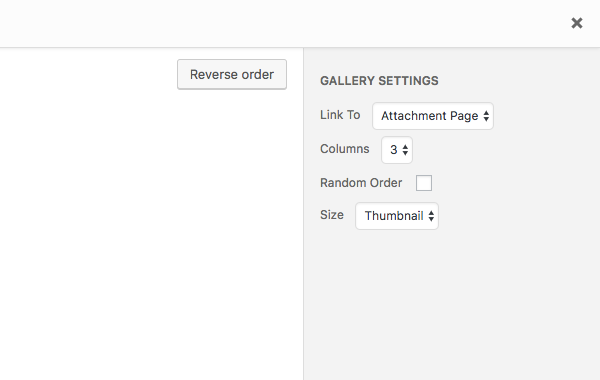
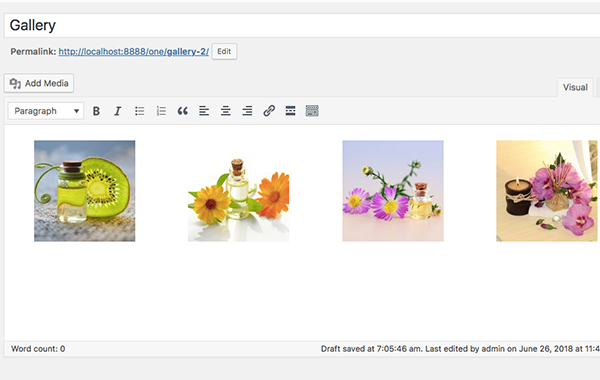
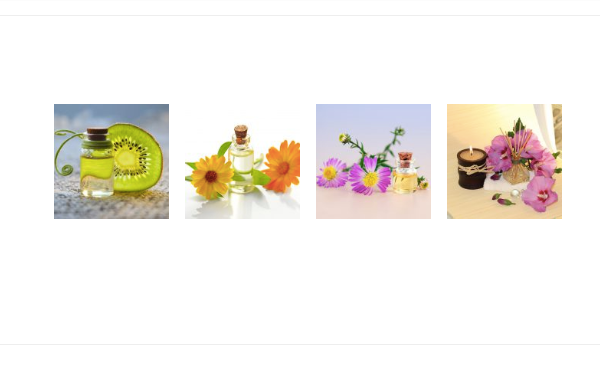
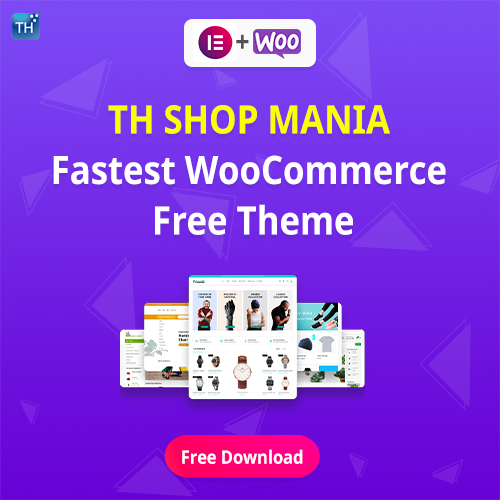

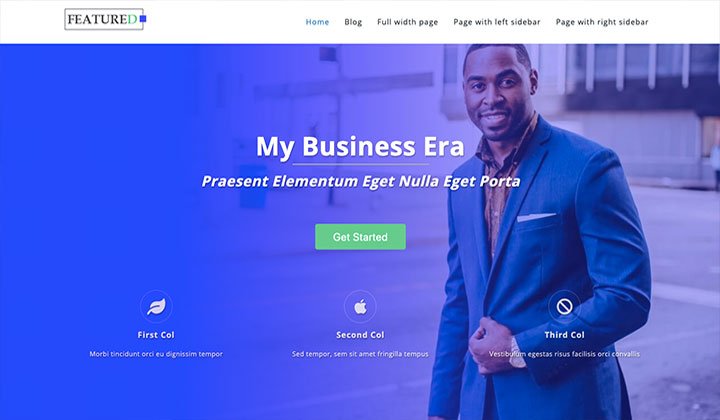
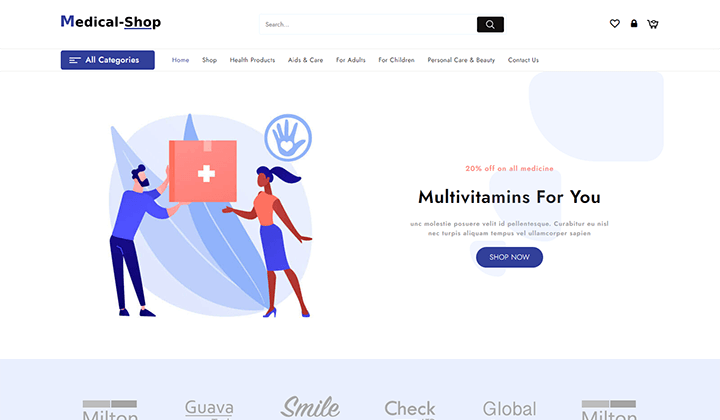
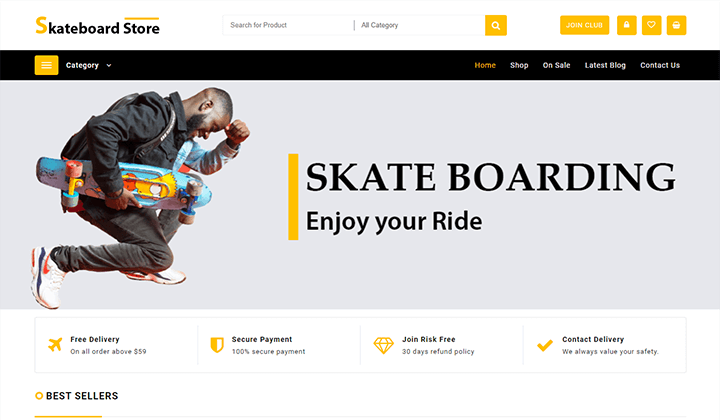
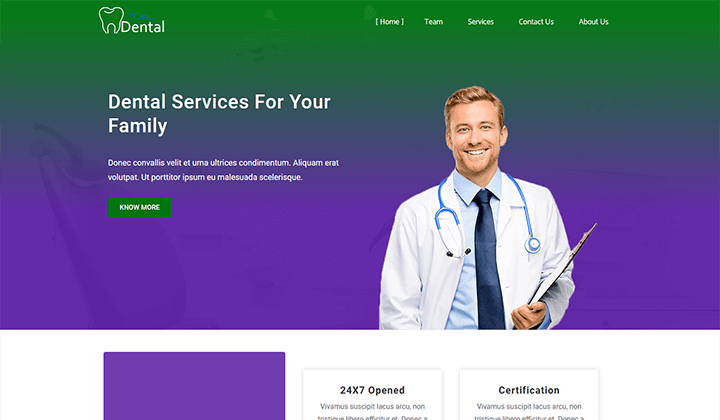
That information was very helpful and worked for me.
Many Thanks.