Guide to adding a new property to Google Analytics. We will tell you about how you can add Google Analytics 4 to WordPress websites.
Do you want to know how to set up Google Analytics 4 GA4 Property? So today in this blog I am going to tell you about Setting up the Google Analytics 4 Property with gtag.js
Google has made changes in its Analytics property. A property contains the Google Analytics reports and data for your website and/or app.
The reports and user interface that you see vary according to what kind of property you have selected to view at the moment. For example, a Universal Analytics property has different reports than a Google Analytics 4 property.
Today in this blog I am going to tell you about How you can Setup New Google Analytics GA4 Property.
This article is for anyone who wants to set up New Analytics (using a Google Analytics 4 property) on a new or existing website or app.
Some CMS and website builder platforms do not yet provide native support for Google Analytics 4, the latest version of Google Analytics.
These CMS/website builder platforms will not accept the “G-” ID; instead, they require you to enter a “UA-” ID.
However, you can still use Google Analytics 4 with these platforms by pasting the global site tag (gtag.js) snippet manually into your website builder’s/CMS’s custom HTML field.
What is a Google Analytics GA4?
Google Analytics 4 (GA4) is the latest version of Google Analytics. Since it is the 4th version, it is called GA4.
Setup Google Analytics 4 [GA4] Property for Existing Users
If you have old Google Analytics and you want to Upgrade to a new Google Analytics GA4 Property, then follow the steps below.
1- Go to your Admin Panel in Analytics. You can find Upgrade to GA4 within your Admin console, under the property column.

2- Here you will find an option for GA4 Setup Assistant, click on this option. as you can see in the above-given screenshot.
3- Now Get Started with Google Analytics 4 by auto-creating a new property using the wizard. Click on the Get Started button to create a new Google Analytics 4 property.

4- After clicking on Get Started, you’ll see a pop-up box, to get started with the wizard. Enable data collection using your existing tags. and click on the Create Property button.

5- After that, you can see that you’ve successfully connected your properties. You can Explore and set up your GA4 property.

So this is how you can upgrade your Google Analytics to the new GA4 property. you can see your new GA4 Interface by selecting the Google Analytics GA4 from the All website data, option.
About Google Analytics 4 property.
- Build with the new power of Google’s Machine learning at its core, to automatically uncover insights from your data that will improve marketing performance.
- It provides a more complete understanding of customer journeys across devices.
- This experience will work with or without cookies of identities, so you can learn about your customers even with gaps in your data.
What’s new in Google Analytics 4?
- Event Editing and synthesis
- Data Import
- Cross-Domain Measurement
- Life Cycle Reporting
- Migration Tools
Create or Setup Google Analytics 4 property
1- In Admin, look at the Account column to make sure that you’ve selected the right account. Then, in the Property column, click Create Property.
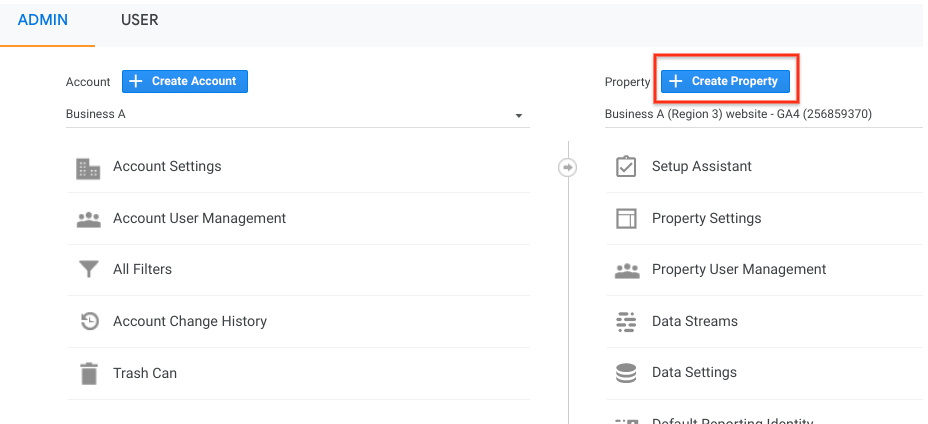
2- Enter a name for the property and select the reporting time zone and currency. Time zone determines the day boundary for your reports regardless of where the data originates.
After that Click on the Next. Select your industry category and business size.
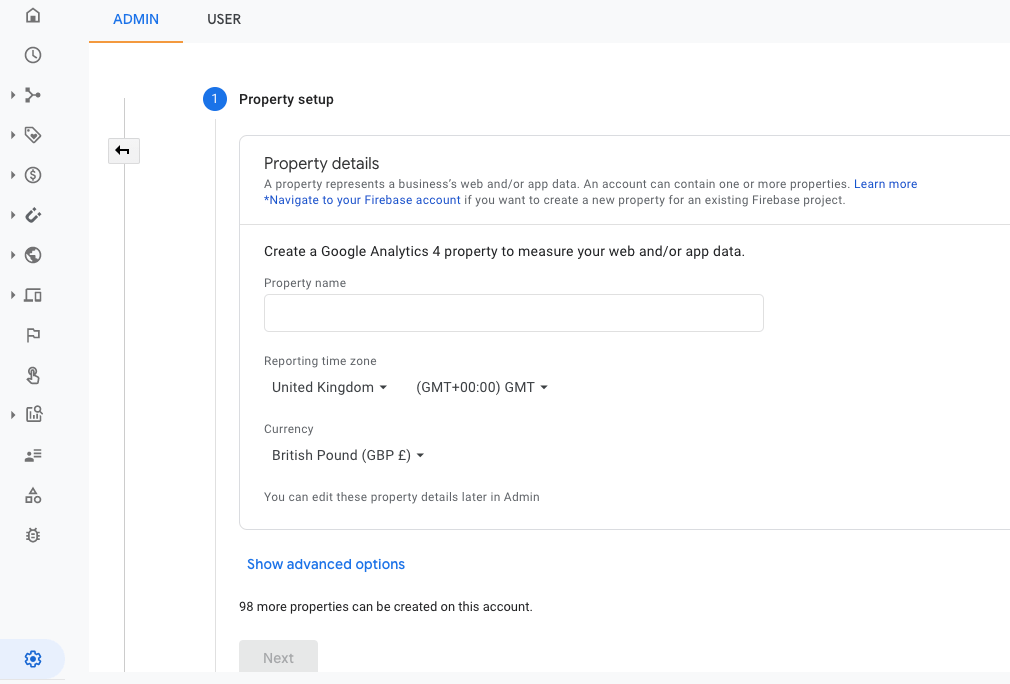
3- Add your Business Details, like Industry category, Business size, and How do you intend to use Google Analytics with your business. After that click on Create.
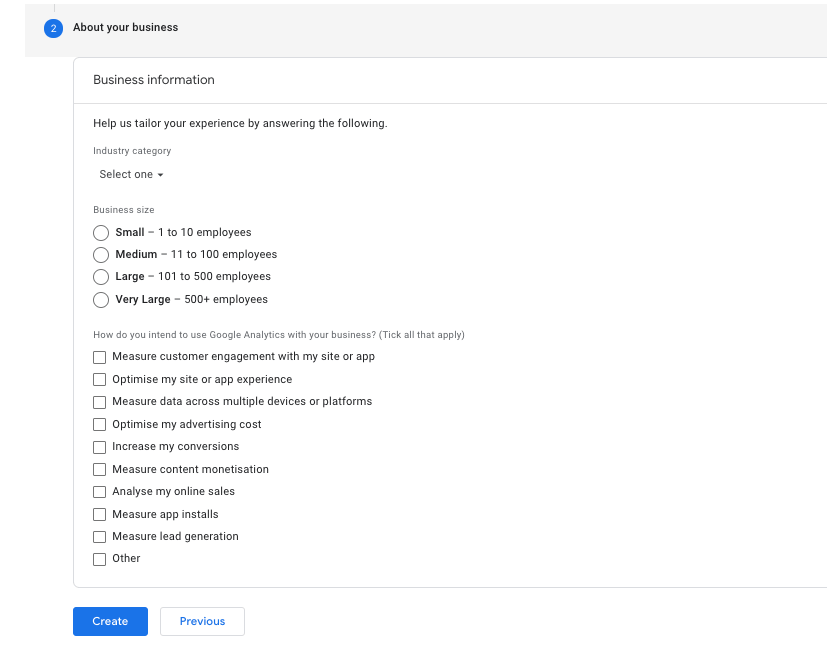
4- Select the Web option.

5- Enter the URL of your primary website, e.g., “website.com”, and a Stream name, e.g. “Example, Inc. (webstream)”. Click on Create Stream, and your new Google property will be created.

So this is how you can create a new Google Analytics 4 [GA4] Property for your website.
So what exactly is GA4, and should you make the switch? For the majority of people, the short answer is no. At least, not completely.
But, if you are a massive global brand with both a website and an app, you should probably get this on your roadmap sooner rather than later.
Difference Between Google Analytics 4 and Universal Analytics properties.
- Google Analytics 4 properties don’t have a “UA-” tracking ID. Instead, they have a “G-” ID.
- Google Analytics 4 properties don’t have views.
- Google Analytics 4 properties don’t have goals. To track conversions, you mark an event type as a conversion.
I don’t want a Google Analytics 4 property, How do I revert?
If you don’t want to use the new Google Analytics 4 property and want to switch to the old property then follow these instructions.
- Go to Google Analytics 4 and click on All accounts, as Shown in the screenshot below.
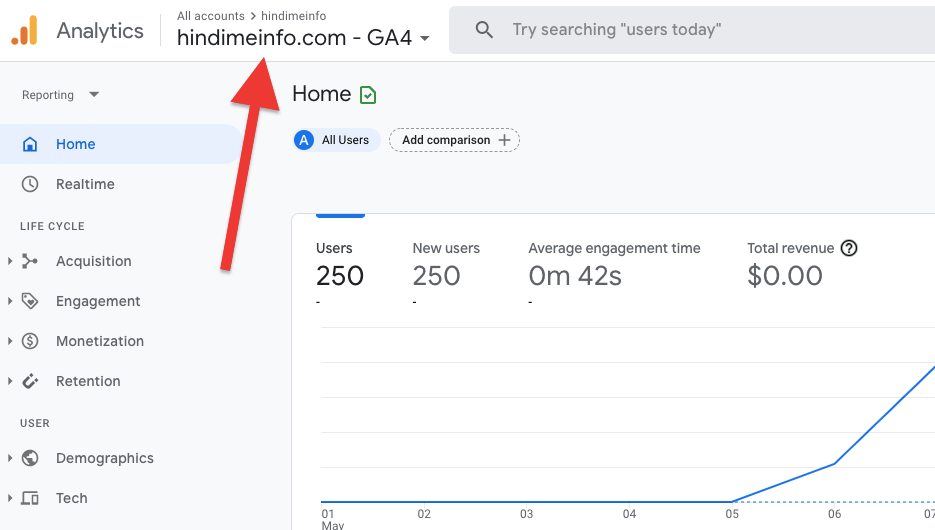
- look for a property with the same name, but with a “UA-” ID. For example, in the following screenshot of a property selector, there are two properties for the same website.
- The first property, called out in the red box, is the Universal Analytics property. (The second property is the Google Analytics 4 property)

So this is how you can switch between your old Google Analytics to New Google Analytics 4. From here you can manage all of your Google Analytics Property.
FAQ
Q: What is Google Analytics 4?
Ans: Google Analytics 4 is an analytics service that enables you to measure traffic and engagement across your websites and apps.
Q: How to use Google Analytics 4?
Ans: You can use an upgrade Google Analytics 4 with the existing Universal Analytics. You can switch to Google Analytics 4 with Admin
Q: Why should I use Google Analytics 4?
Ans: Google Analytics 4 is the latest version of Google Analytics. It offers better tracking capabilities, provides improved user-focused reports, and works well with other Google tools. It is a good choice if you are starting fresh with analytics.
If you find this article helpful, then do share it with your friends.
If you have any questions regarding anything, do not hesitate to just comment below, we will help you to solve your problem. Thanks for reading this blog. 🙂
Please Subscribe to our YouTube Channel, we also upload great content there and also Do Follow us on Facebook and Twitter
Read More:-
- How to Setup Google Analytics for WordPress
- How to Add Google Maps to WordPress website
- How To Add Amazon Affiliate Products To WooCommerce
Recommended WordPress Themes
| Theme | Purpose | Get Deal |
|---|---|---|
| Zita | Multipurpose | Get Discount |
| Oneline | One Page | Get Discount |
| Divi | Multipurpose | Get Discount |
| GeneratePress | Multipurpose | Get Discount |
