Hello, Today in this blog you will learn, How to Add Amazon Affiliate Products To WooCommerce.
As you know, nowadays everything is going online, and with this, there are many ways that you can also earn money online.
There is an all-time favorite online money-making way of Affiliate marketing, with this, you can earn even more extra money online.
Amazon Associates is an affiliate marketing program that allows website owners and bloggers to create links and earn referral fees when customers click through and buy products from Amazon. It’s completely free to join and easy to use.
You can create an Amazon Affiliate program, and start earning online. today we will tell you a step-by-step process, How To Add Amazon Affiliate WooCommerce Products.
How To Add Amazon Affiliate Products To WooCommerce?
Today we will tell you, How To Add Amazon Affiliate Products To WooCommerce. so read this blog very carefully.

What are the requirements for the Amazon affiliate program?
To become an Amazon Associate, you must have an active website, blog, app, YouTube channel, or Facebook shop.
It’s also helpful if you’ve pre-populated that site with content, so it appears active and authentic to both users and Amazon. More
Creating Amazon Affiliate Program Account
Let’s first learn, how to create an Amazon Affiliate Program Account, Follow the below instructions.
1- Sign Up for the Amazon Associate Program – Click Here to create
After landing on the Amazon affiliate program home page, you will see a signup option, Click on that, as shown in the screenshot below.
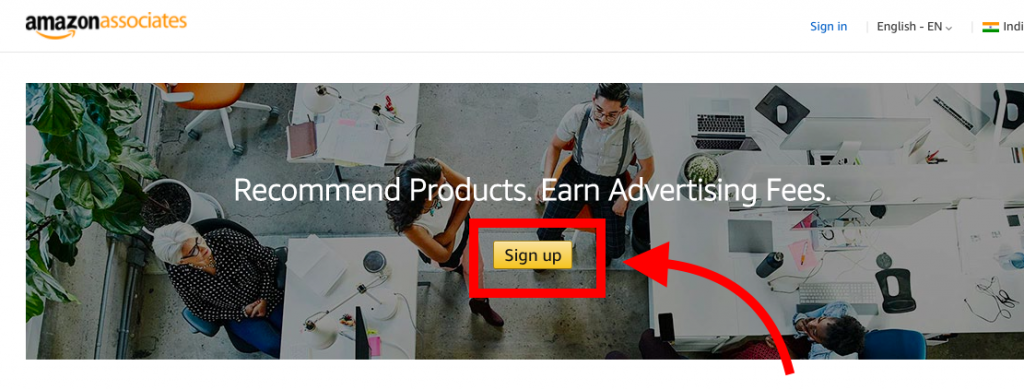
Enter your- name, email, and password, and then click on Create account.
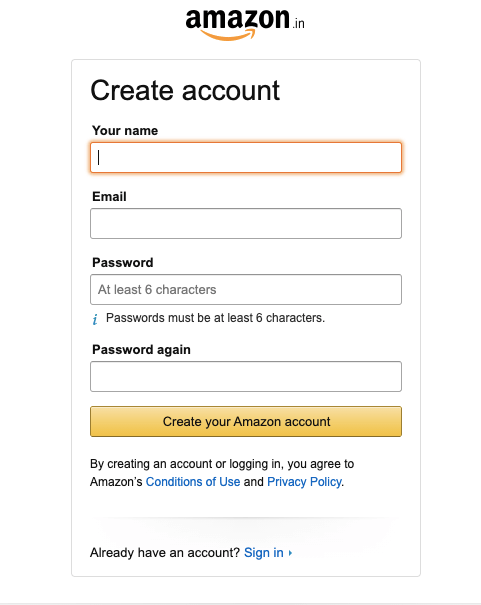
On the first page, you were asked to fill in some of your account information, like Payee name, Address, city, postal code, country, and phone number. fill in all required details and click on the Next button.
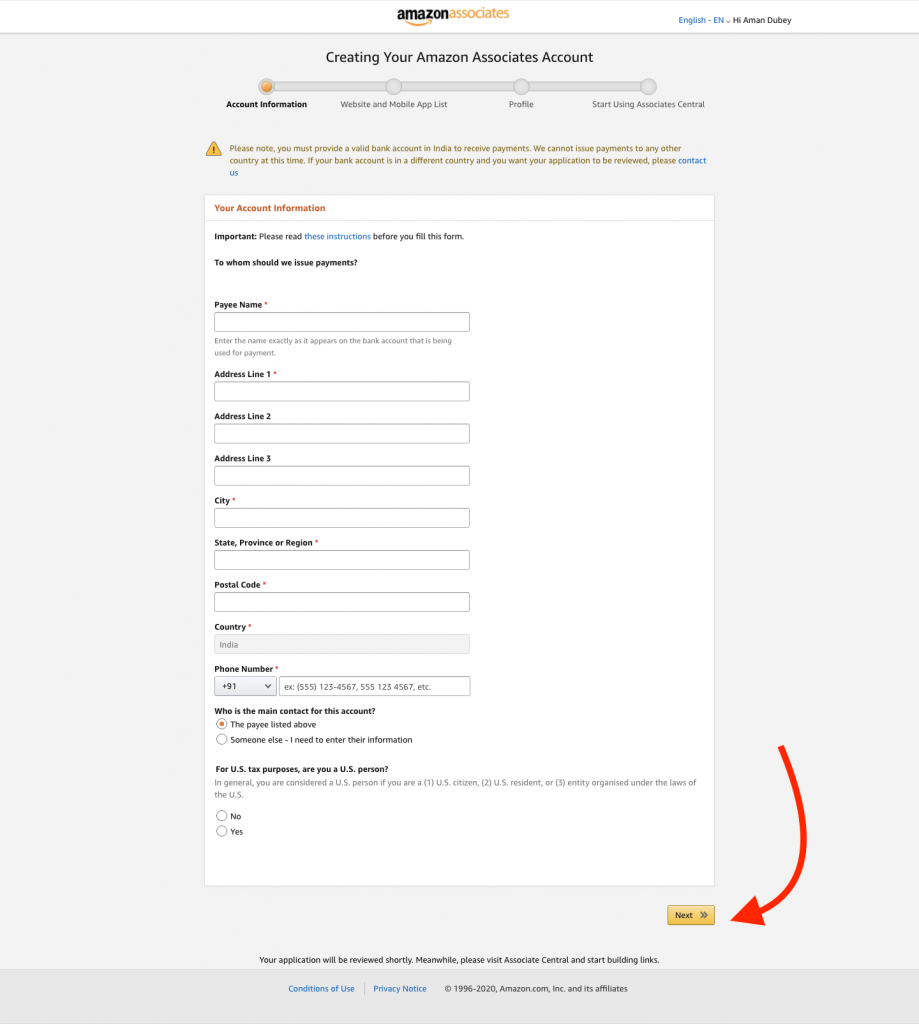
Now if you have any website, app, or blog where you want to add links, add them, and click on the Next button.
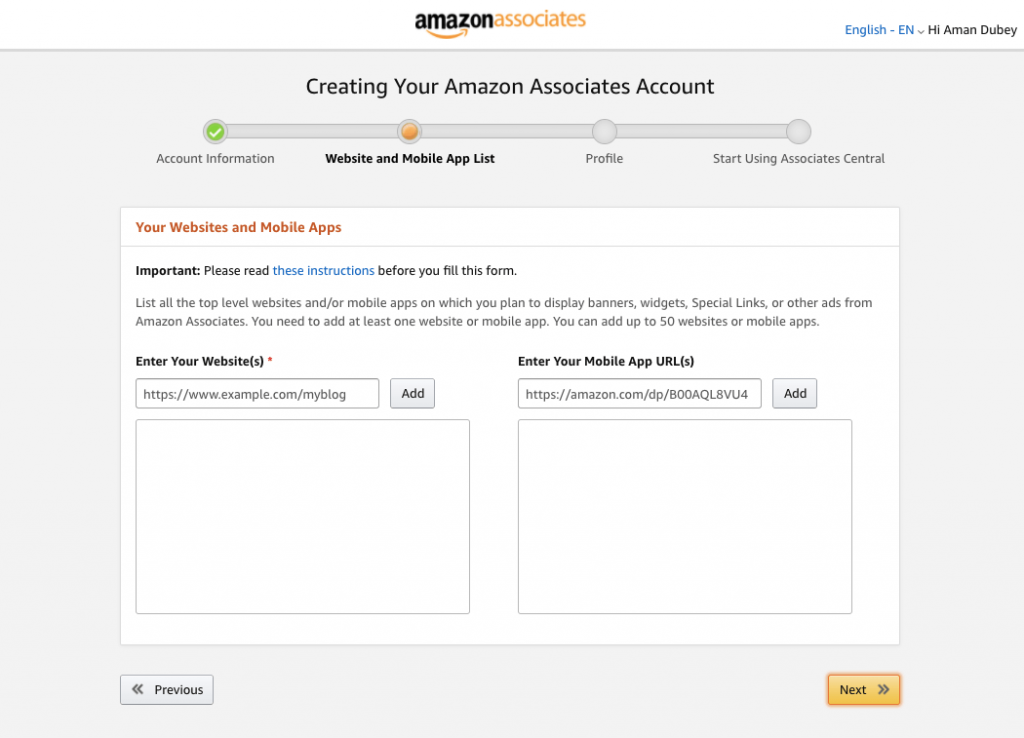
Now on the Profile Page, fill in more details, like your new associate’s store ID, which means your store’s unique ID, which will be used for your store ID.
Fill out your website or mobile app if you have any.
Now select what type of products you want to display on your website or app.
Select your website or traffic details, fill in a few more details enter the captcha, select contract terms, and then click on the finish button.
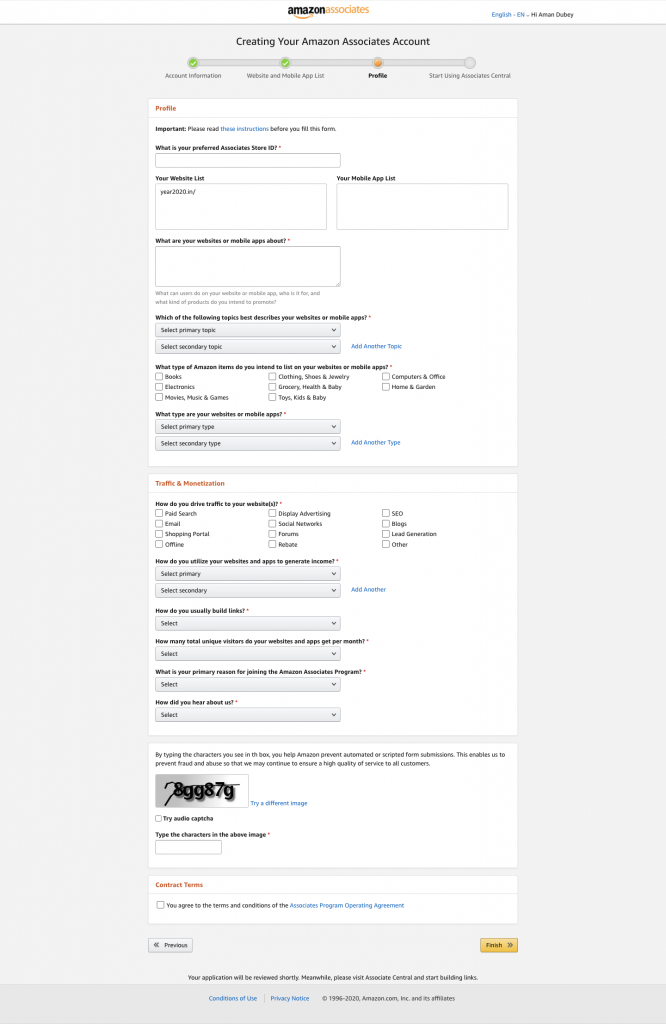
Now you will see a final page, where your unique Associate ID will be generated, save this ID, as this will be further used to verify your account.
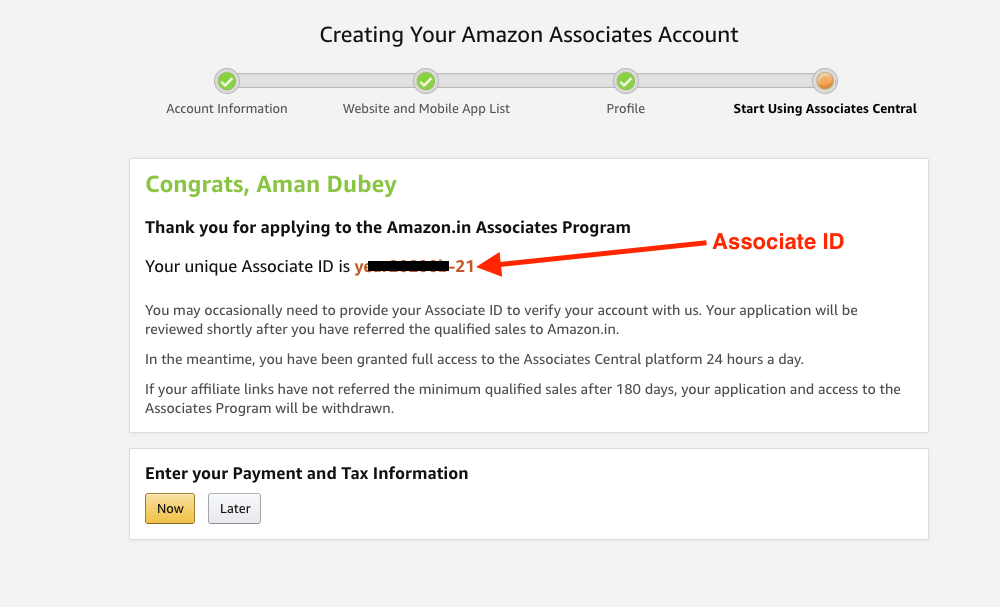
You have successfully created your Amazon Affiliate Program, now to add the affiliate’s products you need to set up an online store on your website. So now let’s know, that How To Add Amazon Affiliate Products To WooCommerce.
Setup Woocommerce
Install the Woocommerce plugin, and go to Dashboard > Plugins > Add new, as shown in the screenshot below.
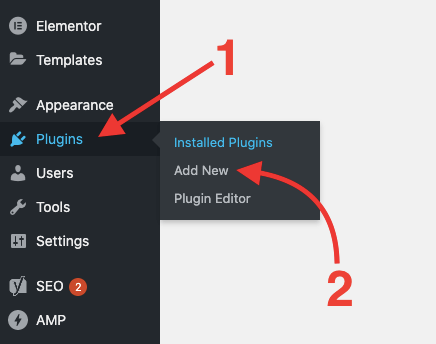
Now Install WooCommerce Plugin-
- Search for WooCommerce in the Search section.
- Now Install and Activate the WooCommerce Plugin
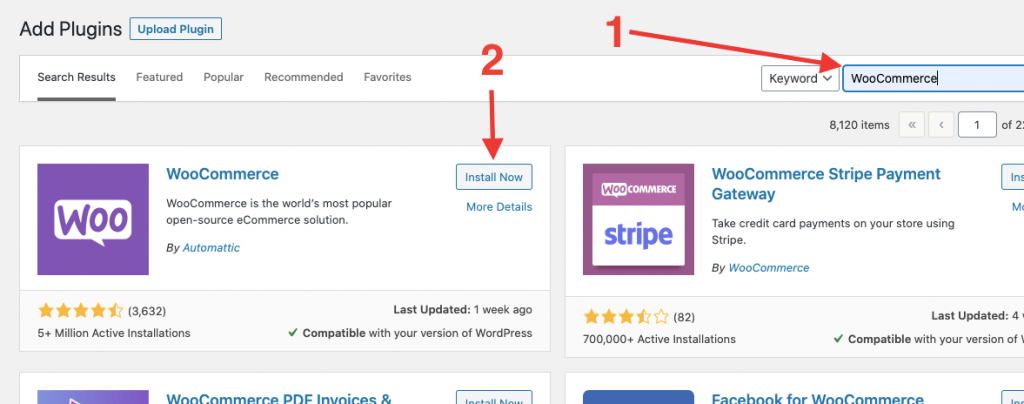
After installing the WooCommerce plugin your online store is ready, now you have to add Amazon affiliate products to your store.
Important Note– If you’re adding Affiliate products on your existing or new website do consider using Th Shop Maina Theme. It is the Best WooCommerce theme in the market also it is Free.
Now let’s know How To Add Amazon Affiliate Products To WooCommerce.
Adding Amazon Affiliate Products To WooCommerce-
Following are the steps for adding Amazon affiliate products to your WooCommerce store, follow these simple steps.
1- Search the product from Amazon
So in the first step, you have to select the products that you want to add to your WooCommerce website, and for that login to your Amazon Associate Dashboard
After logging in to the Amazon associate dashboard, Search for the products you want to display on your website, and then click on the Go button. As shown in the screenshot below.

2- Select the product
After searching for the product now you have to select the product and copy the link of the selected product. Click on the Get link button to get your affiliate product link., as shown in the screenshot below.
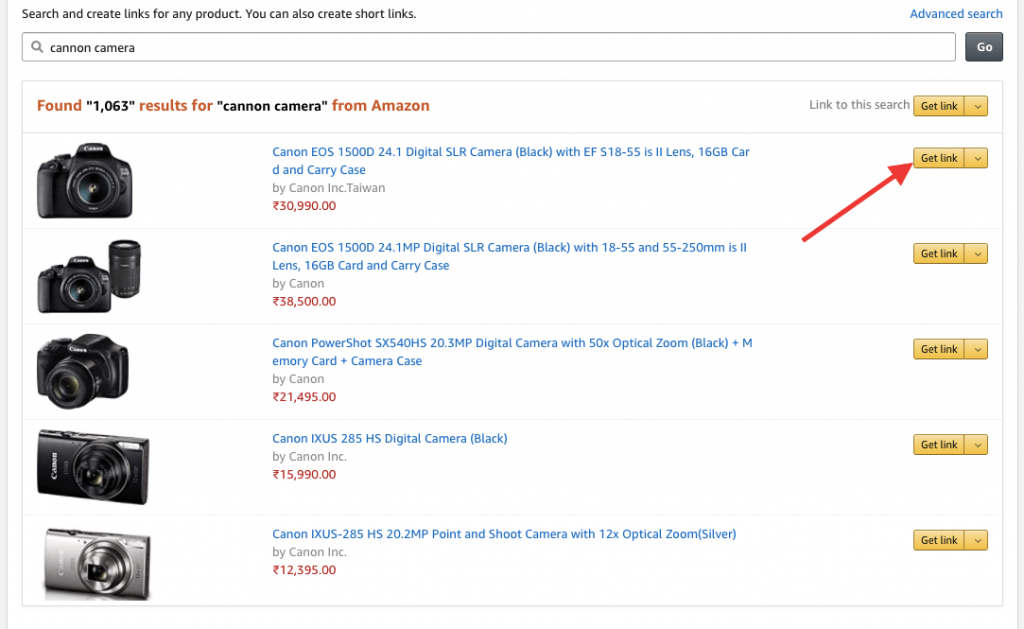
3- Copy Product Link
When you click on the Get link button, you will see this kind of page, now from here, you have to customize the product if you want.
We need the product link, so for that click on the product image, as shown in the screenshot below.
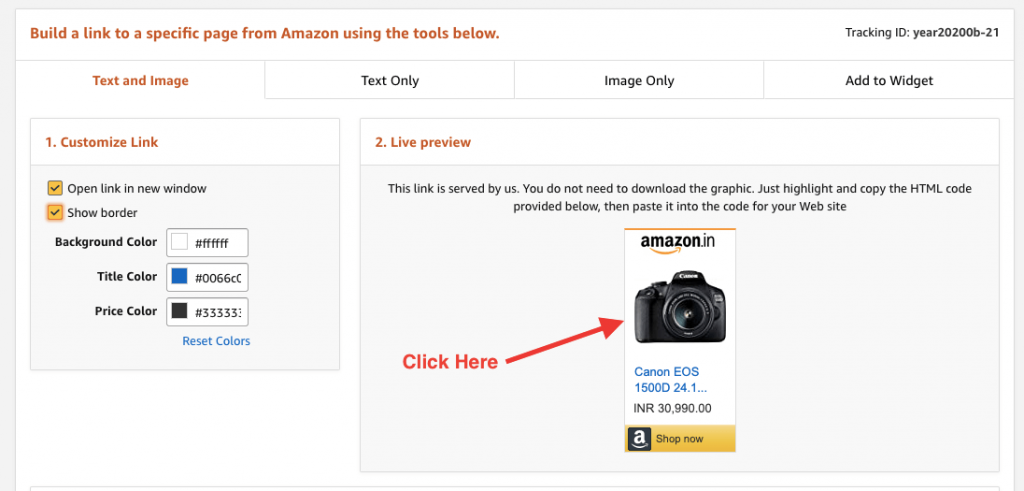
Here you will see the product page does not follow the following instructions.
- Copy the link of the product, it will be used for the affiliate link on your website.
- If you don’t want any other name for the product then you can also copy the product name from the product page.

4- Add Product to your store
To add the product to your store, go to Dashboard > hover to the drop-down menu “New” and click on “Product.” as shown in the screenshot below.
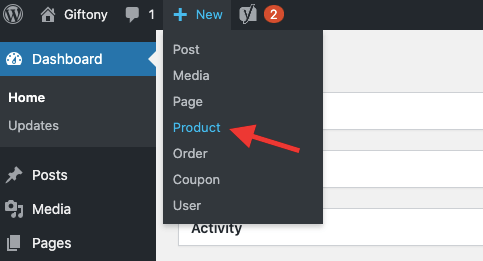
Now you have to add a new product to follow these instructions to add a new product
- add the product title, name, and model of the product.
- Add the description of the product, you can also copy the description from Amazon.
- Select the categories of the product. Like we have selected a Camera because we have selected a camera product.
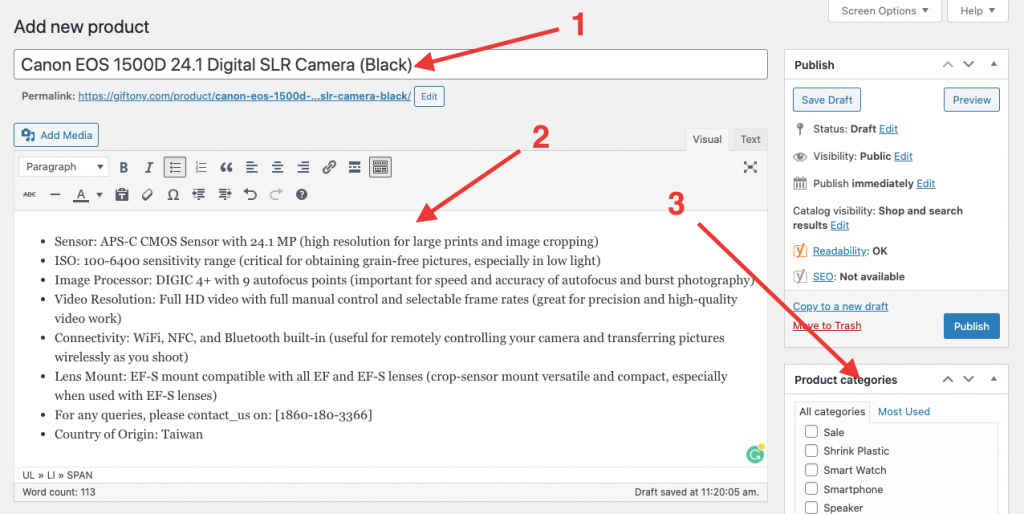
Now you have to add more details of the product, for that scroll down and enter the product data as said below.
- Now firstly Select the option of External/Affiliate product from the Product data.
- Enter the Amazon Affiliate Link that you have copied from the Amazon associate page.
- Fill in Product details.
- Enter the product’s short description.
- Set the product image, that you have downloaded from the Amazon associate product page.
- Add product gallery images if you want to add them.

5- Publish Amazon Affiliate Product
Now after creating the product, it’s time to publish your product, so that it can appear on your website.
To Publish the product, click on the publish button, as shown in the screenshot below.
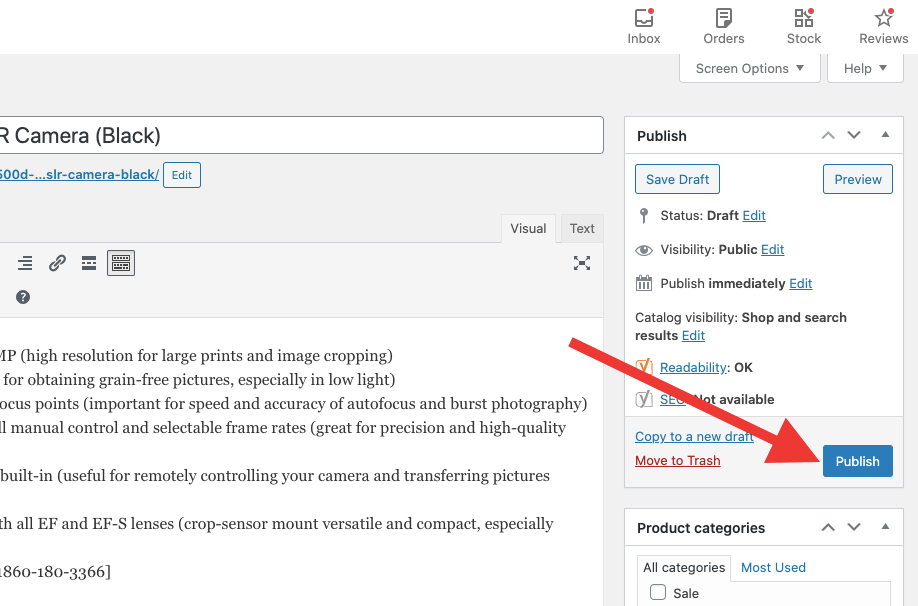
After publishing the product, you can check it is on your website, and how it looks. On our site, it looks like the screenshot.
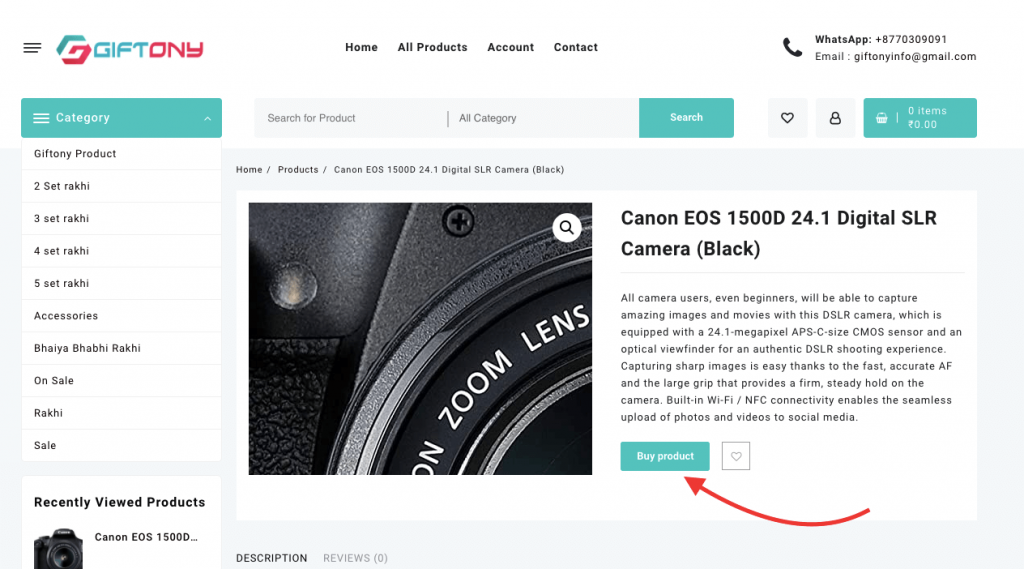
So this is how you can Add Amazon Affiliate Products To WooCommerce or on your website.
You add more products to your website and earn good commissions by promoting them.
Final thoughts-
As you have learned, how you can Add Amazon Affiliate Products To WooCommerce.
but there are a few more things that I want to tell you, it will help you to earn more from the Amazon affiliate program.
1- Install a good eCommerce theme
For better results, I recommend you install a good and well-optimized eCommerce theme. A good eCommerce theme can help you earn more commissions.
You can install the best eCommerce Themes like SHOP MANIA, TOP STORE, and OPEN SHOP WordPress themes.
These themes are very well-designed and optimized for mobile devices.
2- Add best-rated products-
For better results and more earnings, we suggest you search for some trending and top-rated products on Amazon, they will give you a good return.
So these are some tips that will help you to earn more from the Amazon affiliate program.
if you have any doubts or want to ask something, you can ask via the comment section below. we will try to help you. Thanks for reading this blog 🙂
We hope this article will help you to learn How to Add Amazon Affiliate Products To WooCommerce.
Please Subscribe to our YouTube Channel, We also upload great content there, and also Do Follow us on Facebook and Twitter.
FAQ
Q: Can I use Amazon product images on my website?
Ans: No, you’re not allowed to add any images from Amazon to your website.
Q: Can I use Amazon Affiliate Links?
Ans: You can use your Amazon Affiliate Links on your Website, or across social media platforms.
Q: Why should I add Amazon affiliate products?
Ans: By adding Amazon affiliate products, you can expand your product range without spending money and earn commissions on sales.
Read More-

I thought you were not allowed to just download Amazon images, is this really the way to include the image?
You can use Amazon image as an affiliate program.
Thank you, Aman. Thi was very informative! I appreciate the easy-to-follow format and photos! I know its a lot of work putting all this together! I appreciate the time and energy you spent on this article!
Welcome Kathie 🙂
I suspect you are mistaken with regard to image use. Some say downloading and using images on your affiliate site is a quick way to get banned. Amazon TOS inform associates that you cannot simply copy the pictures and paste them on your website. To use Amazon’s images, you have to be a registered Amazon Associate and use Amazon’s API or SiteStripe. Sitestripe is a pain to use, but that’s the rule.
Can we only publish just affiliate products on our woocommerce website
Yes, you can!
Aman, if and what plugin do you recommend able to automate all those steps that allow to import a product page to woocommerce? Thanks! Jay