Discover how to build a sleek and functional ‘Under Construction’ page for your WordPress site without any cost.
This detailed guide takes you through each step of the process, allowing you to set up a temporary landing page that informs visitors about ongoing maintenance or development work.
Utilizing readily available tools and free plugins, you can maintain a professional online presence while making necessary updates in the background.
Follow our easy-to-follow tutorial and ensure a smooth user experience during website transitions.
What is a WordPress Under Construction Page?
A WordPress Under Construction page is a temporary placeholder webpage that is displayed to visitors when a website is undergoing maintenance, updates, or development.
It serves as a notification to visitors that the website is not currently accessible but will be available again shortly.
Typically, an Under Construction page includes a message informing visitors about the temporary unavailability of the site, along with relevant details such as the expected duration of maintenance or a teaser about upcoming changes or features.
This page is designed to maintain a professional appearance and provide a seamless user experience during periods when the website is not fully functional.
In This tutorial,
If you’re currently developing your website and wish to maintain engagement with your visitors, consider crafting a Coming Soon or Under Construction page.
This guide will walk you through installing and activating the default Under Construction/Coming Soon page for your WordPress site, utilizing the free version of the Under Construction plugin.
Install Under Construction Plugin
To benefit from the features provided by this plugin, you’ll need to install it via your WordPress Administrative Dashboard.
Follow the instructions below to understand how to install Under Construction by Web Factory.
Create Under Construction Page In WordPress For Free
Step 1: Log in to your WordPress Dashboard

Access the administrative backend of your WordPress website by entering your login credentials. This will allow you to manage and customize your website’s settings, content, and plugins.
Step 2: Navigate “Plugins” and click on “Add New.”

Navigate to the ‘Plugins’ section and click on ‘Add New.'” – Proceed to the Plugins section within your WordPress Dashboard and select the option to add a new plugin.
This action will enable you to search for and install new plugins to enhance the functionality of your website.
Step 3: Type “Under Construction” in the search bar.

In the search bar, type ‘Under Construction’ and hit Enter.- Utilize the search functionality within the WordPress Plugin Directory to locate the “Under Construction” plugin.
Typing the plugin name and pressing Enter will initiate the search process, helping you find the desired plugin for creating an under-construction page on your website.
Step 4: Install and Activate The Plugin
After installation, click on ‘Activate’ to activate the plugin.” – Once the “Under Construction” plugin is successfully installed, proceed to activate it by clicking on the “Activate” button. This step enables the functionality of the plugin, allowing you to utilize its features for creating an under-construction page on your WordPress website.
Step 5: Navigate To Settings and click on Under Construction

Once activated, navigate to the ‘Settings’ menu in your WordPress Dashboard and click on ‘Under Construction.'” – After successfully activating the “Under Construction” plugin, access the ‘Settings’ menu within your WordPress Dashboard.
Then, locate and click on the “Under Construction” option. This step allows you to configure and customize the settings of the plugin to create and manage your under-construction page effectively.
Step 6: “Under Construction Mode,” switch to “On.” and “Save Changes.”
From the Main tab, locate and toggle the “Under Construction Mode” switch to the “On” position.” – Within the settings of the “Under Construction” plugin, navigate to the Main tab. Find the toggle switch labeled “Under Construction Mode” and switch it to the “On” position.
This action activates the under-construction mode, which displays the under-construction page to visitors accessing your website.

From the Main tab, locate and toggle the “Under Construction Mode” switch to the “On” position.” – Within the settings of the “Under Construction” plugin, navigate to the Main tab. Find the toggle switch labeled “Under Construction Mode” and switch it to the “On” position.
This action activates the under-construction mode, which displays the under-construction page to visitors accessing your website.
After toggling the “Under Construction Mode” switch to the “On” position, ensure to save your changes by clicking on the “Save Changes” button.
This action ensures that the settings you’ve configured for the Under Construction page are applied and saved effectively.
Step 7: “Preview” the Under Construction Page.

To preview the Under Construction page – Before making it live for visitors, you can preview the Under Construction page to ensure it appears as intended.
This allows you to review the layout, content, and design of the page before activating it, ensuring a professional and polished presentation to your audience.
You can also change the design. There are some pre-made designs available. Otherwise, you can also apply custom designs.
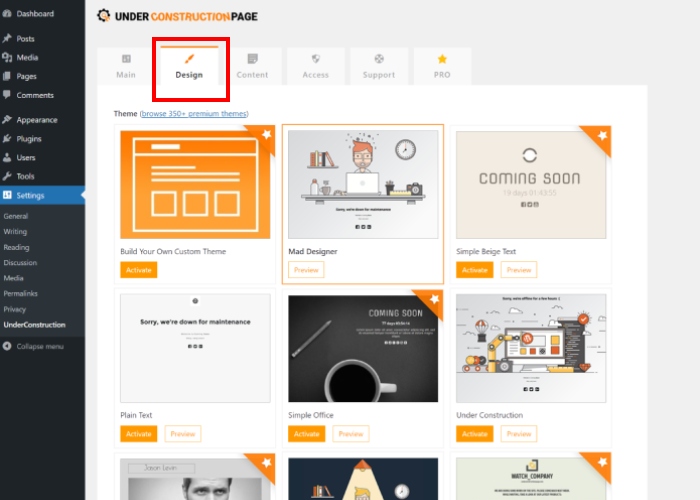
And this is the preview:

Congratulations! You’ve successfully installed and activated an Under Construction Page using the WordPress plugin Under Construction. Interested in further customization?
Explore our guide on Enhancing Your Under Construction WordPress Page with the Under Construction Plugin for more insights.
FAQ:
Q: Why should I create an Under Construction page for my WordPress site?
Ans: Creating an Under Construction page allows you to inform visitors that your site is undergoing maintenance or development, ensuring a professional appearance and managing expectations.
Q: Can I create an Under Construction page without using a plugin?
Ans: While it’s possible to manually create an Under Construction page using HTML and CSS, using a plugin simplifies the process and offers additional features and customization options.
Q: Is the Under Construction plugin free to use?
Ans: Yes, the basic version of the Under Construction plugin is available for free in the WordPress Plugin Directory.
Q: Can I track visitor interactions with my Under Construction page?
Ans: Some Under Construction plugins offer analytics or integration with third-party analytics tools to track visitor interactions and gather insights while your site is under development.
Q: Is it possible to preview the Under Construction page before making it live?
Ans: Yes, most Under Construction plugins allow you to preview the page before activating it, ensuring it appears as intended to visitors.
Conclusion:
In conclusion, creating an Under Construction page for your WordPress site is a straightforward process that helps maintain professionalism and manage visitor expectations during site development or maintenance.
By following the steps outlined in this guide and utilizing the free Under Construction plugin, you can easily create a visually appealing and informative Under Construction page.
Remember to customize the page to reflect your brand and provide relevant information to visitors.
Once your site is ready to launch, simply deactivate the Under Construction page and showcase your completed website to the world.
I hope this blog will help you. Still, if you have any queries or suggestions then let me know in the comment section.
You can Subscribe to our YouTube Channel, we also upload great content there, also Do Follow us on Facebook and Twitter.
Thank you for choosing WordPress as your platform, and best of luck with your website development journey!
See more:
