Do you want to create a Football Club Website? We can help you to create a beautiful Football Club website or soccer website with WordPress.
We will tell you all about football club website design, you can create a website for football clubs and teams after reading this blog.
Creating a Football Club or Teams website is not a big task, it is easy to create these types of websites with WordPress.
Various WordPress themes will help you to easily create any type of Football club or Sports-related website.
You can create a Football club website in minutes, all you have to do is follow this blog to know more about this in detail.
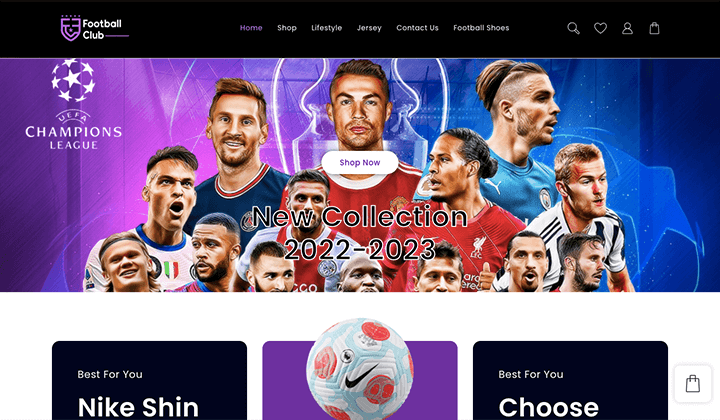
Create a Football Club Website in 5 Simple Steps
Here are the quick steps we’re going to take to create a beautiful and responsive Football Club Website with WordPress.
- Select Domain
- Host Website
- Install and Setup WordPress
- Choose WordPress Theme
- Install Useful Plugins
Let’s know in detail about creating a Football club and sports WordPress website with these simple steps.
Step 1: Select Domain
The first step of creating a Football club website or any type of website is to first select and buy a domain name for your website.
A domain name is an easy-to-remember address used to access websites. Domains can be registered with domain name registrars, which also lets users renew domains every year.
A domain or domain name is the location or identity of a website. For example, the domain name of our website is “Themehunk.com“
There are various cheap domain name providers from where you can buy a good domain name for your website.
Below are some of the best and cheapest domain name providers you can consider.
| S.No | Domain Registrar | Starting Price | Ratings |
|---|---|---|---|
| 1 | Namecheap.com | $0.99 | |
| 5 | Name.com | $9.99 | |
| 6 | Hostinger | $0.99 | |
| 7 | BigRock | $ 1.98 |
Step 2: Host Website
After buying a domain you need to buy web hosting for a website, where you can host your website.
A good Website Hosting provider is very important for your website. A good company will deliver you better speed and support. The fastest web hosting for WordPress will help you to boost your website performance.
A good company will deliver you better speed and support. The fastest web hosting for WordPress will help you to boost your website performance.
Below are some of the best and fastest web hosting service providers you can consider.
| Hosting | More | Basic Plans | Ratings |
|---|---|---|---|
| Siteground | Visit | $6.99/mo* | |
| Bluehost | Visit | $3.95/mo* | |
| Kinsta | Visit | $35/mo* | |
| A2 Hosting | Visit | $2.99/mo* | |
| InMotion | Visit | $6.99/mo* | |
| DreamHost | Visit | $2.59/mo* | |
| Godaddy | Visit | $6.99/mo* |
So when choosing a Hosting provider for your website, don’t just go with cheaper hosting plans, but also with good service providers.
You can select any of the above or as per your choices, you can buy from anywhere else. We will suggest you buy Domain and Hosting from the same service provider so that you don’t need to worry about doing technical things.
If you buy a domain and hosting from the same service provider you will also get 1 click WordPress to install for your website.
Step 3: Install and Setup WordPress
We’re going to buy and domain and hosting from Godaddy, for creating a website. You can go with any other domain and hosting provider as per your budget and requirements.
Follow the below steps to buy and host the website with GoDaddy.
- Go to Godaddy.com and click on Hosting, from the drop-down menu you will see an option for Web Hosting, click on that option. as you can see in the screenshot below.
![How to Create a WordPress Blog Easy Steps [2022 Guide] 1 how to create WordPress blog](https://themehunk.com/wp-content/uploads/2021/04/buy-a-domain-hosting-forwp-blog-1.png)
- Now select a Hosting plan, we suggest you buy the Economy plan, which includes a free domain for 12 months. Click on the Add to Cart button as shown in the screenshot below.
![How to Create a WordPress Blog Easy Steps [2022 Guide] 2 buy a domain hosting forwp blog 2](https://themehunk.com/wp-content/uploads/2021/04/buy-a-domain-hosting-forwp-blog-2-1024x547.png)
- Now Click on the Continue button, as shown in the screenshot below.
![How to Create a WordPress Blog Easy Steps [2022 Guide] 3 how WordPress blog is created](https://themehunk.com/wp-content/uploads/2021/04/buy-a-domain-hosting-forwp-blog-3-1024x594.png)
- Now it’s time to collect your free domain. In the Domain search bar search for the name, a domain name for your website, as we have searched for blogforthejoy.com, and it’s available.
- If the domain you have searched, is available then you can see a Select and Continue option, as shown in the given screenshot. Click on the Select and Continue button
![How to Create a WordPress Blog Easy Steps [2022 Guide] 4 buy a domain hosting forwp blog 4](https://themehunk.com/wp-content/uploads/2021/04/buy-a-domain-hosting-forwp-blog-4-1024x359.png)
- Now, it’s time for checkout. After choosing the hosting and domain for your website, you have to checkout with available payment methods.
![How to Create a WordPress Blog Easy Steps [2022 Guide] 5 buy a domain hosting forwp blog 5](https://themehunk.com/wp-content/uploads/2021/04/buy-a-domain-hosting-forwp-blog-5.png)
- After the payment, you will get your domain and hosting, and now you are ready to create your first WordPress blog or website.
Install and Setup WordPress
After buying the Domain and Hosting for your website, now it’s time to install WordPress. for installing WordPress on your website follow the given steps.
- To Install WordPress, First Sign in to your Godaddy Account and Click on the My Products option, as shown in the screenshot below.
![How to Create a WordPress Blog Easy Steps [2022 Guide] 6 how to create a website 2](https://themehunk.com/wp-content/uploads/2021/04/how-to-create-a-website-2.png)
- Now under the All Products and Services section, you will see an option for Web Hosting, here you will see another option for Set Up as shown in the screenshot below. Click on the Set Up button.
![How to Create a WordPress Blog Easy Steps [2022 Guide] 7 how to create a website 3](https://themehunk.com/wp-content/uploads/2021/04/how-to-create-a-website-3-1024x173.png)
- Now to Set Up your hosting product you will need to enter a domain to use with it, on the search bar enter the domain name, that you have purchased along with hosting. and click on the Update button.
![How to Create a WordPress Blog Easy Steps [2022 Guide] 8 how to create a website 4](https://themehunk.com/wp-content/uploads/2021/04/how-to-create-a-website-4.png)
- Now you have to choose a data center for your Hosting, as per your location or region you have to select a data center, also GoDaddy will recommend you choose the closest data centre.
![How to Create a WordPress Blog Easy Steps [2022 Guide] 9 how to create a website 5](https://themehunk.com/wp-content/uploads/2021/04/how-to-create-a-website-5.png)
- By default, Godaddy will recommend you use WordPress as your application to build your website. Click on the Yes, let’s do it
![How to Create a WordPress Blog Easy Steps [2022 Guide] 10 WordPress blog](https://themehunk.com/wp-content/uploads/2021/04/how-to-create-a-website-6.png)
- Now you have to Set up your WordPress admin account. Choose a Username and Password for your WordPress website. Enter a Username, Password, and Confirm the Password, then click on the Next button.
![How to Create a WordPress Blog Easy Steps [2022 Guide] 11 how to create a website 8](https://themehunk.com/wp-content/uploads/2021/04/how-to-create-a-website-8.png)
- After that, your WordPress account is set up, and after that, you will see a message, that “onboarding completed successfully” as you can see in the screenshot below. Now click on the Go to Dashboard button.
![How to Create a WordPress Blog Easy Steps [2022 Guide] 12 how to create a website 10](https://themehunk.com/wp-content/uploads/2021/04/how-to-create-a-website-10.png)
- You will be redirected to a new page. here you will see a Websites option in which you have to click on the Install Application button.
![How to Create a WordPress Blog Easy Steps [2022 Guide] 13 how to create a website 11](https://themehunk.com/wp-content/uploads/2024/01/i-1.jpg)
- When you click on Install Application you will be redirected to your website. just like you can see in the screenshot below.
![How to Create a WordPress Blog Easy Steps [2022 Guide] 14 Create a WordPress blog](https://themehunk.com/wp-content/uploads/2024/01/i-2.jpg)
- Now you have to open the Admin Dashboard of your website. To access the WordPress dashboard you simply need to add /wp-admin to the end of the URL where you installed WordPress. For example:-
example.com/wp-admin Replace example.com with Your Domain name as you can see in the screenshot below.
![How to Create a WordPress Blog Easy Steps [2022 Guide] 15 how to create a website 13](https://themehunk.com/wp-content/uploads/2023/03/how-to-create-a-website-13.png)
- Now you will see a Login page. Type the username and password you used when you installed your WordPress.
- Enter the Username or Email Address and Password then click on the login Button.
![How to Create a WordPress Blog Easy Steps [2022 Guide] 16 how to create a WordPress blog](https://themehunk.com/wp-content/uploads/2021/04/how-to-create-a-website-14.png)
- Now you will be asked to choose a starter template for your new website. If you want to add any template then you can add it, or click on the Exit to WordPress Dashboard that you will find on the top left side. as shown in the screenshot below.
![How to Create a WordPress Blog Easy Steps [2022 Guide] 17 WordPress blog](https://themehunk.com/wp-content/uploads/2021/04/how-to-create-a-website-15-1024x583.png)
- After Exiting, you will be redirected to the WordPress Dashboard Admin panel. from here you can customize your Website, and make changes to your website.
![How to Create a WordPress Blog Easy Steps [2022 Guide] 18 theme install](https://themehunk.com/wp-content/uploads/2021/04/how-to-create-a-website-17-1024x590.png)
Once WordPress is set up, you’re ready to customize your WordPress blog’s appearance to make it your own and start blogging, you need to Install a good WordPress Theme and some useful Plugins. let’s know how to do it.
Step 4: Choose a WordPress Theme
It’s time to customize your website, Let’s install a beautiful Theme for your website. follow the given instructions to install a Theme for your website.
- To Install the Theme, go to Dashboard > Appearance > Themes, as you can see in the screenshot below.
![How to Create a WordPress Blog Easy Steps [2022 Guide] 19 install a wordpress theme](https://themehunk.com/wp-content/uploads/2021/04/install-theme-111.png)
- Next, Click on the Add New button, as shown in the screenshot below.
![How to Create a WordPress Blog Easy Steps [2022 Guide] 20 install theme 222](https://themehunk.com/wp-content/uploads/2021/04/install-theme-222.png)
- Now from here, you can install any theme, that you like. you can also search for a theme from the search bar.
- To know more about how to install WordPress themes click here-
We will suggest you install TH Shop Mania Theme to create your Football club website shop. To install the TH Shop Mania theme you can download the free theme from here.
You can download the TH Shop Mania Zip file, and after that, you can import the Football Club Template. You can watch the below video to learn about the installation and setup of the TH Shop Mania Theme and import the demo.
Step 5: Install Useful Plugins
After the selection of a Theme, we recommend you install some useful plugins to supercharge your website.
- Website Builder– For creating beautiful landing pages so that users can get attention and take action. Website builders can help you to design a beautiful website. (eg. Elementor & Block Editor)
- Analytics– Analytics is a tool that offers an easy and free way to track and analyze visitors to your website. (eg. Sitekit)
- SEO Plugin– Doing SEO may be hard for some website owners. But it can be easy for them with some plugins and tools. (eg. RankMath and Yoast)
- Cache Plugin– If you want to optimize your WordPress website you can use cache plugins to speed up your website.
Conclusion
Creating a Football club website can be a profitable business making a good amount of money online. You can start a blog and start earning with your blog.
We hope this article helps you to get the all needed information regarding creating a Football club or soccer website.
Click here to submit a request.
If you have any questions regarding anything, do not hesitate, just comment down below, and we will help you to solve your problem. Thanks for reading this blog.
Please Subscribe to our YouTube Channel, we also upload great content there and also Do Follow us on Facebook and Twitter
