WordPress plugins help you in building a user-friendly and sustainable site. There are thousands of free and paid plugins available in the online market.
In this article, I am going to tell you the step-by-step guidelines for installing plugins in your WordPress admin.
Install WordPress Plugin
To install WordPress plugin in your WordPress admin panel, simply follow the below steps –
Using WordPress Admin Plugin Search –
Installing a Plugin through plugin search is the easiest method.
For adding plugin
- First Login to WP admin area then Go to WP Dashboard > Plugins. Click on Plugins > Add New button which is on the top.
- In the Right most side you’ll see the search box, enter the keyword “Lead form builder “. Plugin will appear. Then click on the ‘Install Now’ button.
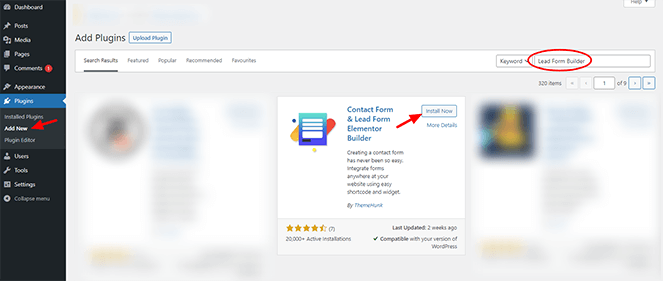
- After the installation is completed, click on the ‘Activate’ button and “Lead form builder” will be activated.
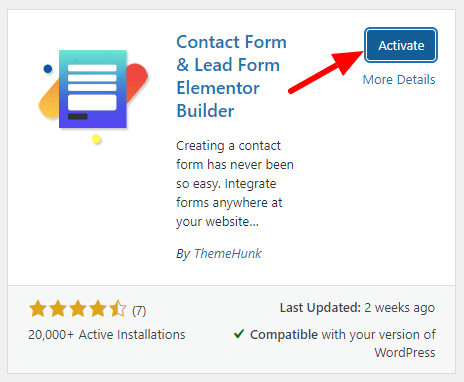
- Lead form builder will appear in the WordPress Dashboard. You will be redirected to the Settings page of Lead form builder.

Using Upload Method from WordPress Admin –
You can also install plugin by uploading the plugin zip file. For this first download the plugin from WordPress. Go to WordPress.org > search your plugin > click on download. Just like i have shown in the below image.

Then login to your WordPress admin area and Go to Plugins. Click on Add New > Upload Plugin button. Choose the plugin zip file that you have downloaded earlier. Click on Install and Activate it.

Note – Same process is applicable for installing a premium or custom plugin, download the plugin zip file from the member’s area and upload it in your WordPress admin panel.
Using FTP –
For installing the plugin through the FTP method, download the plugin zip file from WordPress or the desired member’s area. After doing this go to the path (/wp-content/plugin/). Now just simply upload your plugin’s folder there.
Always remember one thing unzip your plugin folders before uploading it using the FTP panel. Go to your admin area and click on Plugins. You will see the plugin that you have uploaded. Click on the activate button. In this way, you can install your plugin using FTP.
We have also created a video tutorial on installing a WordPress plugin that you can watch below.
Final Words – This is all about plugin installation. Similarly, you can also install your theme. For this follow this blog post How to Install WordPress Theme. If you have any queries related to this blog you can contact us on our support forum. We’ll be happy to help you. 🙂
Read More-
- Best WordPress Plugins for Contact Form & Lead Generation(Opens in a new browser tab)
- How To Add HTTPS SSL Certificate To WordPress Website For free
- Best WordPress Plugin for User Registration and Login
- How to Setup a Website Using WordPress Block Editor
- Gutenberg WordPress Editor Tutorial (WordPress 6.1 Full Site Editor)

Great article dear, keep it up.