Did you know? How to configure address and currency in Woocommerce.
If you don’t know, don’t worry, today in this post we will tell you everything about Setting up Your Address, Currency, and Measurement in WooCommerce.
In this article, we will show you how to edit your location, currency, and measurements to fit your store better. It’s helpful to know these things if you are selling internationally, Locally.
How to configure address and currency in Woocommerce
Let’s start one by one, about Setting up of address and currency in WooCommerce.
In This blog we will know about these configures-
1- How to edit the address WooCommerce
2- How to change the currency in WooCommerce
How to edit the address WooCommerce
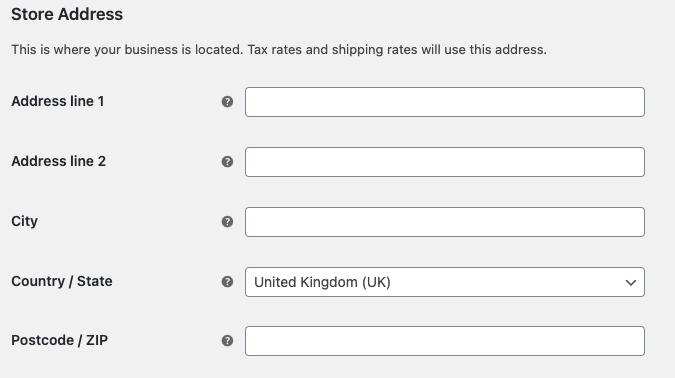
Store Address-
The Store Address This is where your business is located. you have to fill in the details of it.
Add the address line 1 & 2, about the street address for your business location.
Select your preferred location from a drop-down. You need to set up Address Line 1 & 2, City, State, Country and Postcode.
General options-

Selling location(s)– Choose to sell to all countries or to specific countries. You can choose multiple specific countries/regions, from the drop-down.
Shipping location(s)- Select ship to only those countries you sell to or a subset of countries. You can also disable shipping and all shipping-related functionality.
Default Customer Address– select the location we assume site visitors are in, before they enter it, to calculate tax and shipping method.
next enable or disable tax and calculations. after that if you want to give your customers coupon options, then enable the use of coupon codes.
Coupons can be applied from the admin edit order screen (for unpaid orders), cart, and checkout pages.
Change the currency in WooCommerce
Currency options–
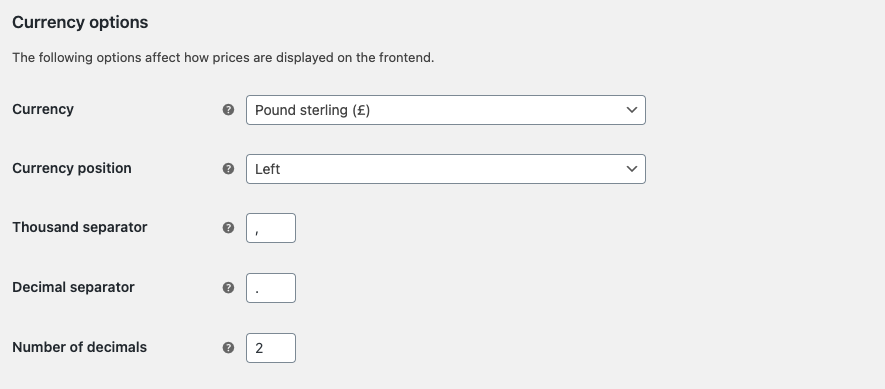
Currency:- You can set a preferred currency that you want to do your transactions with. WooCommerce allows choosing only one currency at a time.
Currency position- here select the position of the symbol, This controls the position of the currency symbol.
Thousand Separator– here you have to choose the symbol to use for the thousand separators 1,000 or 1.000
Decimal Separator– select the symbol to use for the decimal separator: 100.00 or 100,00
Number of Decimals– select how many numbers to display to the right of the decimal when displaying prices: 100.00 or 100
After doing all essential things and editing your thing click on the save changes button to save your edits.
That’s it, How to configure address and currency in Woocommerce.
If you have any queries about this blog you can ask us via the comment section below.
Related:-
