Sometimes you want to Remove Date from WordPress Posts because you don’t want to your visitors see your post on the basis of the date.
Many people also want to know, that how to hide dates from WordPress posts so that, the date of the post also doesn’t appear on the search results.
There are various ways, and today in this blog we are going to discuss those methods of removing the date from WordPress Posts.
People Justify Your Content by Date
Remove date from WordPress posts is very easy
Sometimes users judge your content by the date, you have published your content. And they justify that if they want to read an old post or not.
The moment users see a date, they are programmed to classify it in one of the two categories- outdated or relevant content. In theory just because the content is old doesn’t mean it is not relevant, but users make that assumption.
Users want to read fresh and relevant content so that they judge your content by date. Although your content is relevant and according to the trend, if your content shows older dates, then users might be thinking that your content is not relevant.
Articles that are still relevant after their publication dates. For an article like that, an older date can work against you. Visitors might assume the information is old because it wasn’t recently posted.
So for that, we want to remove the date from the WordPress Posts so that they can be seen by our users. let’s know how to remove or hide the date from your WordPress Posts.
How to Remove Date from WordPress Posts
In today’s blog, I will tell you 4 Ways by which you can Remove Dates from WordPress Posts. Below are the ways in which we are going to learn about removing Date from WordPress Posts.
- WordPress Dashboard
- Custom CSS
- Using Theme Editor
- By Plugin
1- Remove Date from WordPress Posts Using WordPress Dashboard
How to remove Date from WordPress Posts With WordPress Dashboard. To remove the date with WordPress Dashboard follow the following instructions-
- Go to Dashboard > Settings > General
- Now, in General, you will see a Date Format, here on the Custom field remove or Delete the Fj, Y as shown in the screenshot below, and after that click on the save changes button.
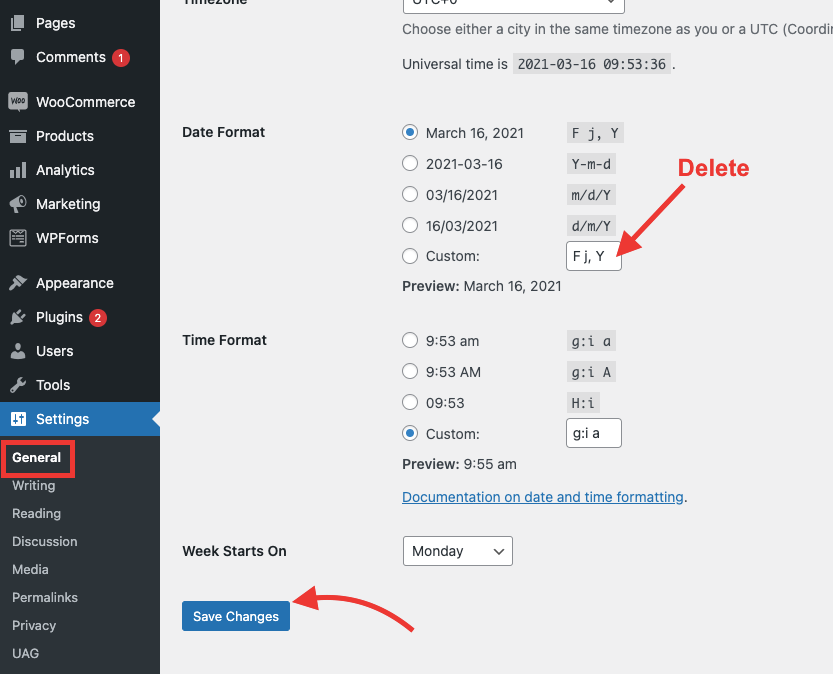
After doing this, the date from your WordPress Post will hide.
2- Hide Date From WordPress Posts with custom CSS.
You can also remove dates from your WordPress post with the help of custom CSS codes.
- Copy the CSS codes and paste them into the Additional CSS section from the customizer.
- Go to Dashboard > Appearance > Customize

- Here you will see an option for Additional CSS
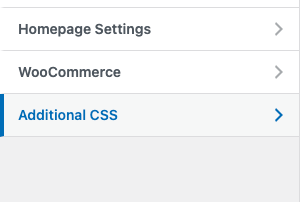
- Click on the Additional CSS and paste the below-given code. and click on the publish button.
.entry-meta .entry-date.published
{ display: none; }If the above code doesn’t work, try using the following code.
.entry-meta
{ display: none; }The above CSS code helps you to remove the date on the twenty-twenty theme. Some themes may have a different coding format, so you need another code. see below for instructions for that.
Date Still Visible? Try This
If the date is still visible, your theme may use a different CSS class for the date. To see the CSS class, right-click on the date and select “Inspect.” as shown screenshot below.
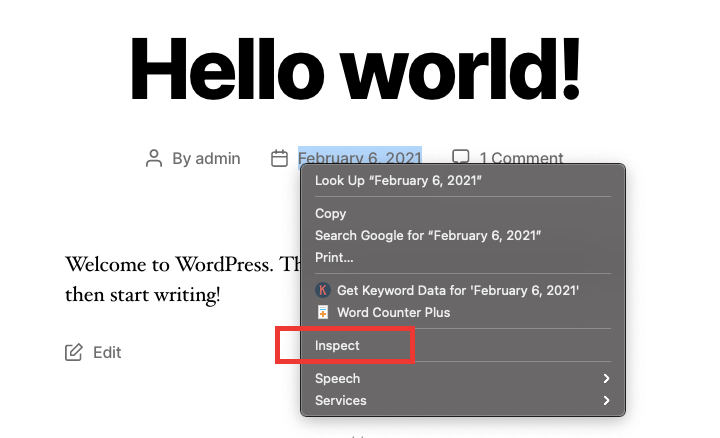
Now you will see the Developer’s Tool section. Now the page element that you right-clicked as we have clicked on a date, so should be Highlighted. as shown in the screenshot below. and here you will see the CSS class for the date.

From here, Copy the class name and set it to display: none
.CLASS-NAME {
display: none;
}Replace the class name with your Theme post date class name, and paste it to the Additional CSS section, like we have replaced it with .post-date.meta-wrapper as you can see in the screenshot below.
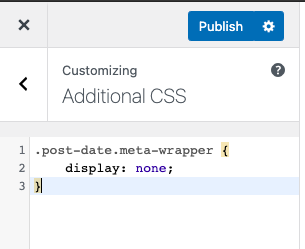
you can add your class and set display: none, and then click on the Publish button.
3- Remove Date from WordPress Posts using Theme Editor
You can remove the date from the posts by using the WordPress theme editor, Go to Dashboard > Appearance > Theme Editor.
Note: It is highly recommended to back up the file before the edit. or use the Child Theme to edit the code of the theme.

- Now select the template file inside the template-parts folder.
- Select the
content-single.phpfirst and remove the code section of the date. - Find the code for the date.
- Remove the highlighted section code, as shown in the screenshot above.
- Click on the Update File to save your changes.
4- How to Hide Date from WordPress Posts by using Plugin.
You can also remove the date from your WordPress post with the help of WP Meta and Date Remover
- Firstly Go to Dashboard > Plugin > Add New, and Search WP Meta and Date Remover
- After finding the plugin Install and activate the plugin, as shown in the screenshot below.

- After activating the plugin Go to Dashboard > Settings > WP Meta and Date Remover, as shown in the screenshot below.
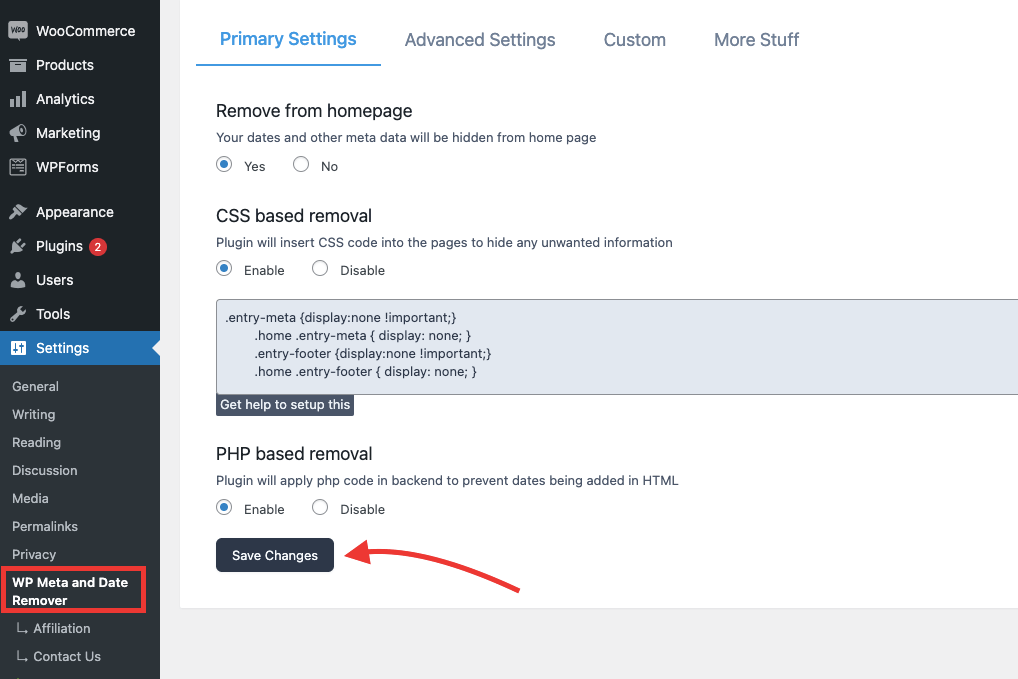
- Enable all things in Primary Settings Tab, and click on the Save changes button.
- After that date will remove from your WordPress Post.
So this is how you can remove the date from your WordPress Posts. we have discussed three methods for removing the date from WordPress posts. you can use any of the methods.
I hope the article will help you to remove the date from your WordPress post. If you are still facing the problem then comment down below, and we will try to help you. Thanks for reading this blog.
FAQ
Can we remove dates from WordPress posts?
Yes you can remove dates from WordPress posts
Can we use a plugin to hide dates from WordPress posts?
Yes, you can use WP Meta and Date Remover plugin
Read More Helpful blogs:-

Very helpful, thorough, easy to follow, and effective! Thank you!
Very helpful, and effective! Thank you!
Thanks Jeff
thank you that plug in is a gem
You’re welcome buddy